Admin
Admin

Tổng số bài gửi : 1649
Points : 3721
Reputation : 194
Join date : 07/04/2009
 |  Tiêu đề: Revit and Brick Coursing Tiêu đề: Revit and Brick Coursing  22/6/2011, 08:19 22/6/2011, 08:19 | |
| | Wednesday, 29 April 2009 11:28 | Revit and Modular Coursing (Brick/Block Coursing)
There are a number of tools in Revit that help you achieve Brick/Block Coursing, or for that matter any modular coursing of elements. The best approach to coursing is to set your building out crudely at first for initial design, then work up accurate coursing later on.
There are several ways to draw in Revit to approximate coursing:
[url=http://www.revitstore.com/index.php?option=com_content&view=article&id=104:revit-and-brick-coursing&catid=37:tips-and-tricks&Itemid=55#Procedure 1]Procedure 1[/url]: Using the Align tool to achieve approximate coursing, or
[url=http://www.revitstore.com/index.php?option=com_content&view=article&id=104:revit-and-brick-coursing&catid=37:tips-and-tricks&Itemid=55#Procedure 2]Procedure 2[/url]: Setting a visible Workplane and specifying a module spacing.
In addition to this, you can get Revit to course accurately:
[url=http://www.revitstore.com/index.php?option=com_content&view=article&id=104:revit-and-brick-coursing&catid=37:tips-and-tricks&Itemid=55#Procedure 3]Procedure 3[/url]: Using the Line Based Coursing Detail Component tool.
Procedure 1: Using the Align tool to achieve approximate coursing
In most early stage design, coursing is not necessary, however in the case of coursing brickwork in elevation it is sometimes necessary to place Windows and Doors approximately in line with vertical joins and to ensure that vertical perp-ends line through on corners.
There are two types of Fill Patterns in Revit, Surface and Cut; only Surface patterns may be moved/rotated.
Procedure (Aligning Elevation Surface patterns):
- Open an Elevation View and zoom into the corner of the Building.

- Using the Align tool, select the corner of the Building first followed by any of the vertical lines within the walls surface pattern.

- Next, using the Align tool again. Click on the Vertical line in the surface pattern you wish to align the Windows/Doors with, followed by the edge of the Window/Door.

The finished result:

Procedure 2: Setting a visible Workplane and specifying a module spacing.
As an early stage design aid, you can set and use the Workplane tool to draw and snap objects against. This could be useful as a planning grid guide, but note that it will not plot/print.
Procedure (Using the Workplane tool):
- Turn the Workplane visibility on, by clicking ....
2009 Interface: The Workplane Visibility button on the ‘Tools’ toolbar.
2010 Interface: Click the Show Workplane button on the ‘Workplane’ Panel on the Home Ribbon.
- Now select the workplane that has appeared and on the Options Bar you can change the spacing of the grid. You may resize the Grid by selecting a control on each edge and drag it in or out to resize. You can even move the grid accurately to a chosen location.
- You may now draw elements that snap to this grid. So by setting the spacing to 225mm you would be able to draw a wall at brick co-ordinating lengths.
Note in the next procedure we examine how to achieve accurate Masonry coursing CO, CO+,CO-.
Procedure 3: Using the Line Based Coursing Detail Component tool.
There are two ‘Line Based Detail Component Families’ in the UK library, one is for coursing in Section and the other for coursing in Plan views.
They are both located in the ‘Detail Components’ section of the Metric Library, under a folder called ‘Annotations’ and named - Coursing Lines in Plan.rfa and Coursing Lines in Section-Elevation.rfa.
Procedure (Using the Detail Components for coursing)
|
| |
|






